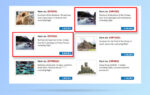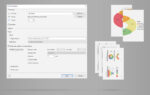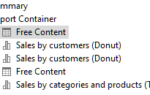While it has been possible to get to this result using different preview files and combining them into a single preview, this approach isn’t as flexible as it could get. And collecting a common table of contents was just impossible that way. List & Label 26 will help with a feature called “combination print” that allows to combine arbitrary projects into one print job.
Usage of this feature is quite simple – you pass the required project files semicolon separated to LlPrintWithBoxStart or – when using one of our componentes – to AutoProjectFile. This feature requires a data provider implementation as data source, i.e. it can be used from .NET, VCL or C++.
Let’s do a quick walkthrough. For this sample, I’ve prepared three reports, a cover sheet, a dashboard and a detail section. The code to get these three in a single print out would simply be:
LL.DataSource = GetMyDataSource(); LL.AutoProjectFile = @"C:\Reports\Cover Sheet.lst;c:\Reports\Dashboard.lst;c:\Reports\Details.lst"; LL.AutoShowSelectFile = false; LL.Print();
That’s it – the setter for AutoProjectFile tells List & Label to print these three reports in a row and the result in the preview then looks like expected:
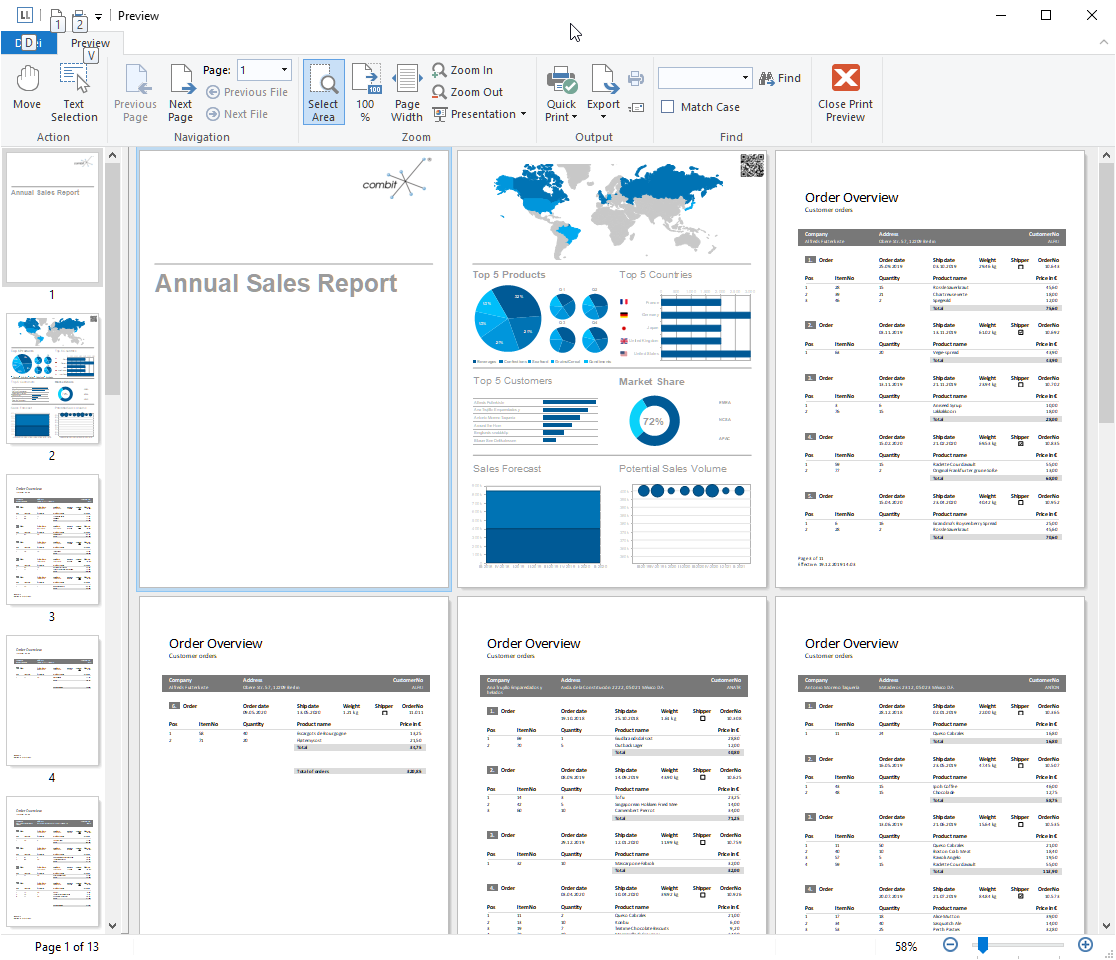
There are huge advantages of this approach compared to printing different reports and appending the respective preview files, which would have been the way to achieve a similar result before:
- Incremental display of preview during the print just like a “normal” report
- Support for progress just like a “normal” report
- Report-spanning page count, including correct TotalPages$ counter: This was not easily possible before for combined reports and required a time consuming two pass approach.
- Report-spanning table of contents and index: Simply add a table of contents or index project to the list of projects to be printed. This was impossible before.
In order to add even more flexibility. there’s also a callback/event (“NextCombinationPrintStep” or LL_NTFY_COMBINATIONPRINTSTEP) whenever the next project triggers which gives you the current project’s index and full path. This can then be used to adapt options, add additional data etc. as required.
Discover more new Features in List & Label 26:
Powerful, Reusable Sub-Reports
New Drag & Drop Features for the Table