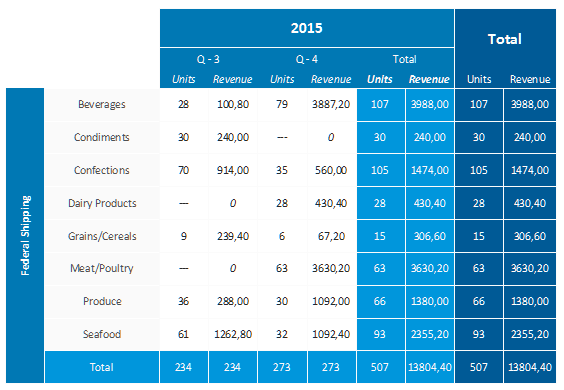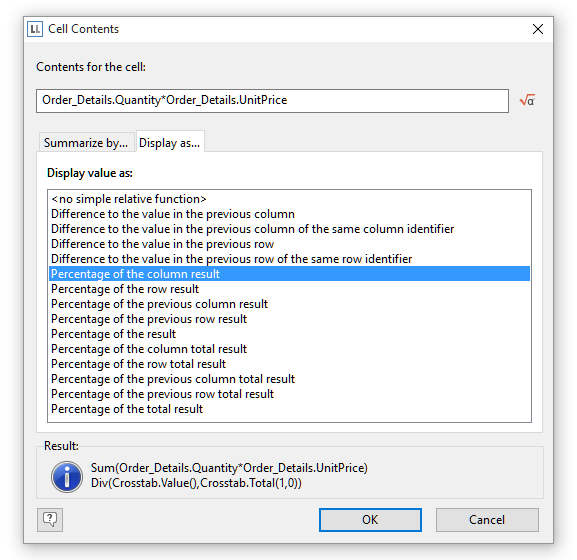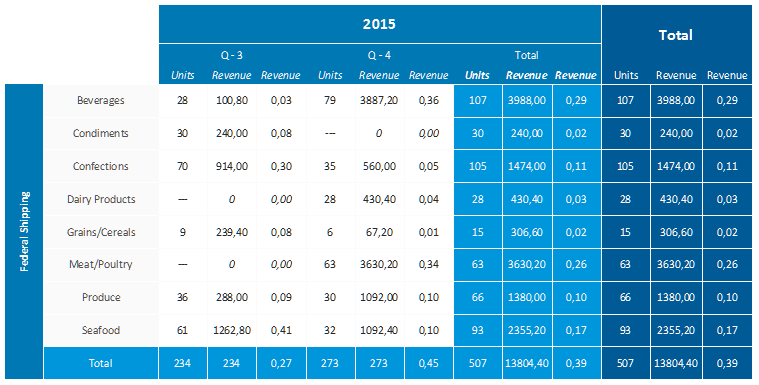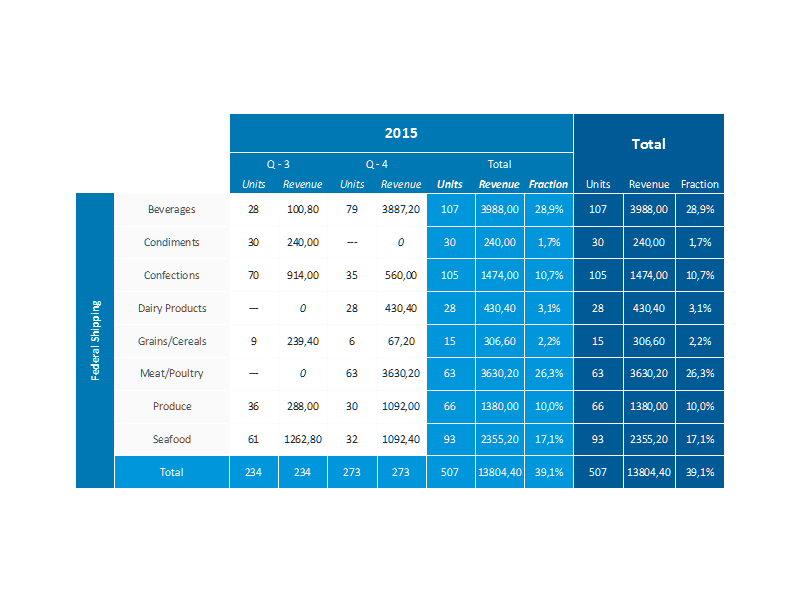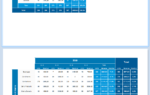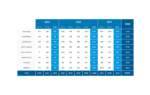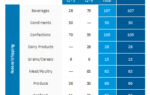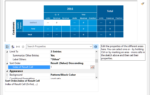The most important use case for these new functions is cross-referencing of results. Consider the revenue statistic from the last blog post:
Now in addition to the total revenue, we’d like to display the percentage each category contributes to the total. The dialog for adding result cells has a new tab “Display as” that just serves this purpose:
The resulting crosstab needs some more tweaking, here is the raw result:
We’d probably like to add a percentage formatter to the new cells. Besides, we don’t really need the fraction on the “Quarter” level, we’d just like to have it on the “Total” level. And the row header for the fraction should read “Fraction”, not “Revenue”.
These are easy changes. In order to only show the fraction as total cell, simply set the appearance condition of the “normal” cell to “False”. The percentage formatter is available as usual via the “Format” property, just as the row header can be set via the “Row Header” property. The final result in all its glory looks like this:
This is only one use case for the new functionality. In our sample, it also enables comparisons per quarter (how well did this quarter do compared to the last quarter / the same quarter last year) or year. These comparisons can be absolute (revenue change) or relative (revenue change percentage). Again, this is something that was close to impossible to do before unless you are a GetVar/SetVar Black-Belt-Ninja.