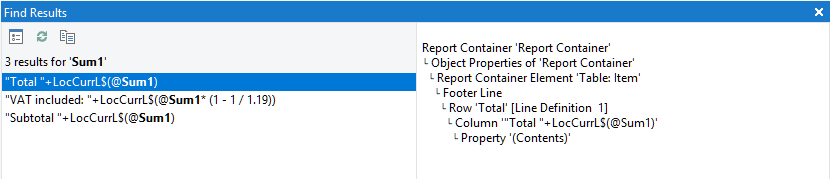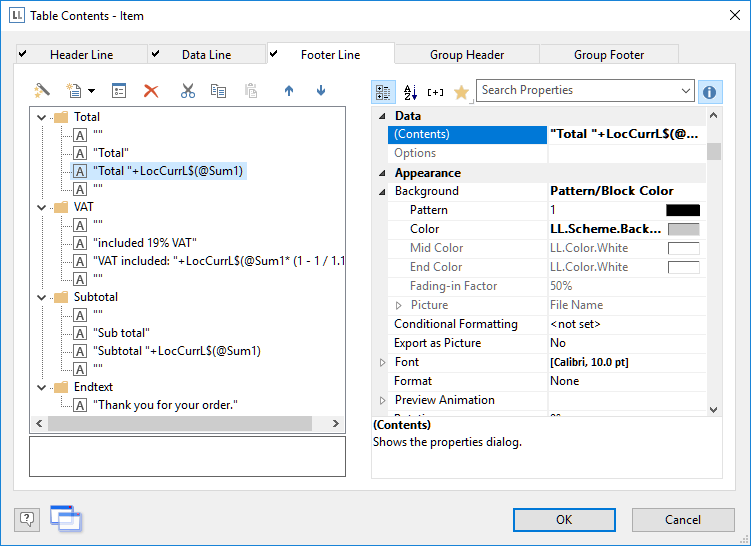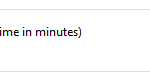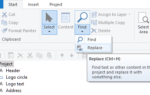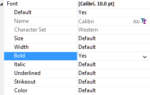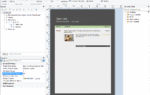This is most useful if you’re refactoring your data source, plan to rename user or sum variables etc. to make sure you find the right places to change. Another frequent use case is opening a project that was designed with a completely different data source to just check something quickly. The feature’s main challenge was the huge number of possible places we had to look at. Texts and identifiers can appear in object properties, property dialogs, sum-, user- or collection variable definitions etc. We had to make sure the results appear in one easy to navigate place.
If you think about it there already is a window that does similar things – the error window. So we decided to implement a similar UI for finding texts and identifiers in the Designer.
Let’s do a quick walkthrough – imagine an invoice project where the main sum has been called “@Sum1”, which is less than descriptive:
![]()
Now let’s change this to “@ItemSum” which is way better. First, create a sum with the required name:

Now you need to find all references to the old sum to check if you want to replace them manually. Click “Find” on the ribbon (or simply use Ctrl+F as keyboard shortcut of course):
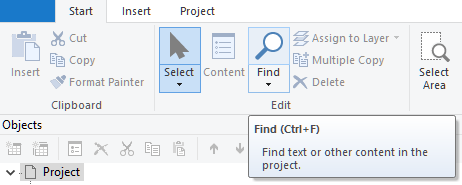
Note the handy options to use wildcards or a regular expression as search text if required:
And of course you can simply double click an entry to get to the right location:
This makes it super easy to quickly go ahead and change the references to the newly created sum. Afterwards it’s safe to delete the old one. But wait a minute – wouldn’t it be easier (assumed you know what you’re doing) to just go straight ahead and simply replace all occurences of a text/string? Well, stay tuned, more cool stuff is coming up soon!