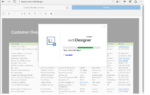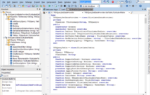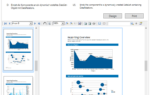Salesforce is an international vendor of cloud application solutions for businesses. By binding List & Label to the cloud based data, your applications are now able to provide detailed analyses of sales and campaign data. The provider directly connects to the Salesforce web service using credentials that are provided by the application. As we’ve made sure to keep the number of requests as low as possible, this has finally become feasible with LL23. Starting the Designer with the full Salesforce data model is just a few lines of code:
SalesforceDataProvider provider = new SalesforceDataProvider("<UserName>", "<Password>");
using (ListLabel LL = new ListLabel() { DataSource = provider })
{
LL.Design();
}
On my machine it then takes about 5,5 seconds to open the Designer with 320 tables and all relations. As I was too lazy to count them all, I’ve just extended our debug output during writing this blog post to confirm this information:
Identifiers : 21 (in this process)
Tables : 320 (in this process)
And Fiddler tells me we’ve only used six requests so far, which is crucial as Salesforce is partly charged by the number of requests.
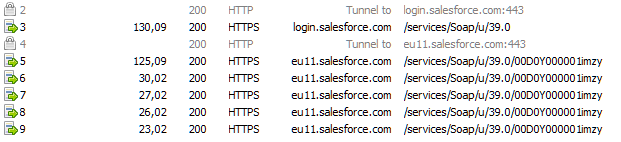
The Salesforce provider also supports native filtering , so a filter like
Contains(Account.Industry, “Consulting”)
results in a query like
where the queried fields automatically vary based on which fields are used in the Designer. This enables you to directly report your Salesforce live data in the Designer as well as in the preview – analyzing your data was never easier.