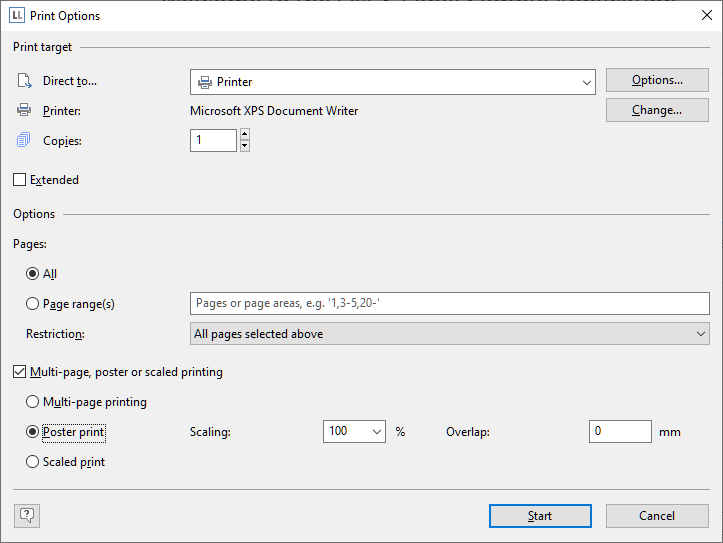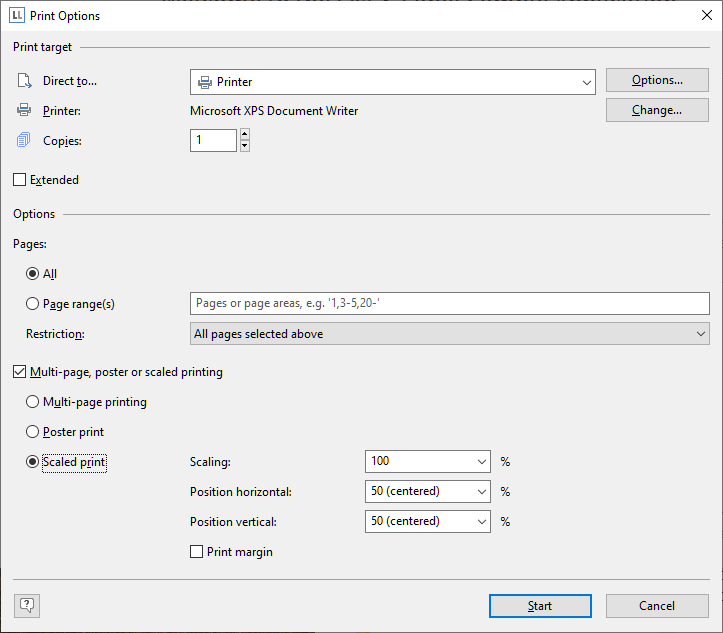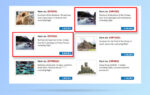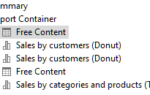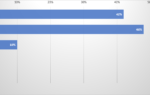This can be either multiple pages on one sheet (classical multipage printing) or multiple sheets per page (poster printing). You can also scale your printouts. This print mode is available for direct printing and printing from the preview.
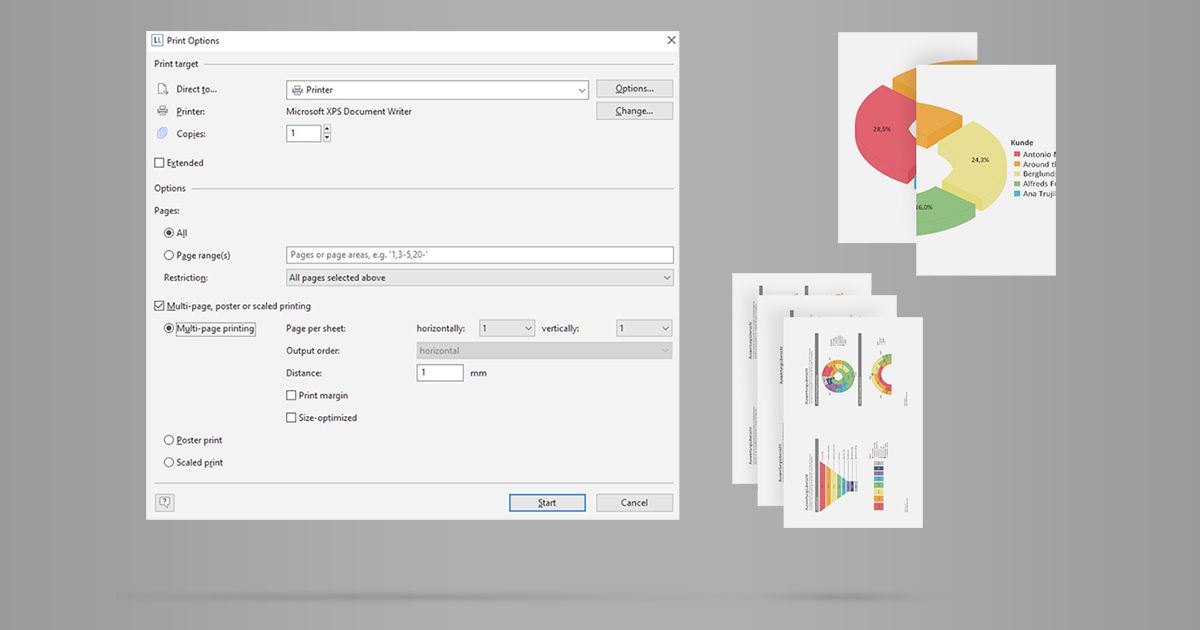
In order to keep the print options dialog (one of the most important dialogs in List & Label) slick and easy to navigate, we also decided to revisit its Design and offer dynamic regions that are automatically shown or hidden based on the settings. So the “normal” dialog mostly looks just like it used to:
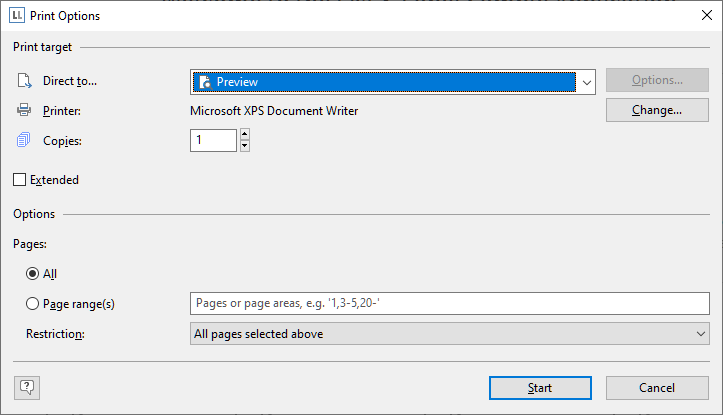
However, when changing from “Preview” to “Printer”, you get an additional checkbox near the bottom of the dialog:
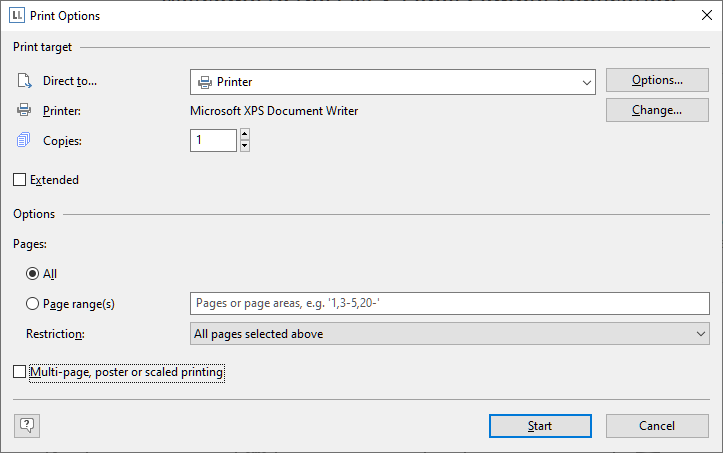
Once enabled, you can then select all options for this new feature. For multi page printing, you can e.g. select the number of pages in horizontal and vertical direction. You can set the margin width between the pages and choose to draw a page frame around the single pages. If the layout changes between portrait and landscape you can even auto-rotate the pages in order to better fit them into the available space.
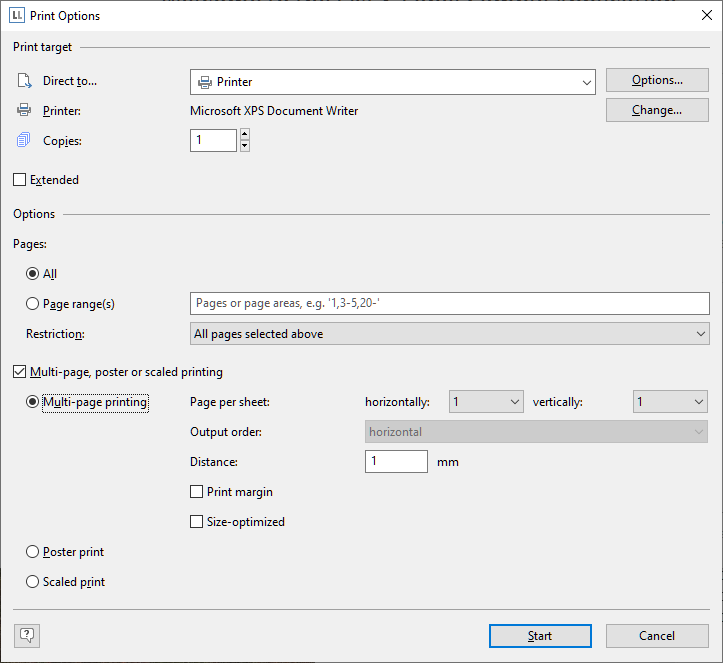
For the poster print, you can choose the scaling and an overlap which makes it easier to stick pages together afterwards.
The scaled print let’s you print page miniatures, freely positioned on the page:
Besides input on this feature it would be great to hear what you think of such dynamic dialogs – something I have seldomly seen before in other products. For me, it’s a cool way to hide complexity while still offering all the required features to the power user.
This might also be of interest to you:
Miscellaneous Treats in List & Label 26
VSLive! 2020 – The Future of .NET and the Value of Open Source
Enabling Individual Copies and Form Feeds for Labels