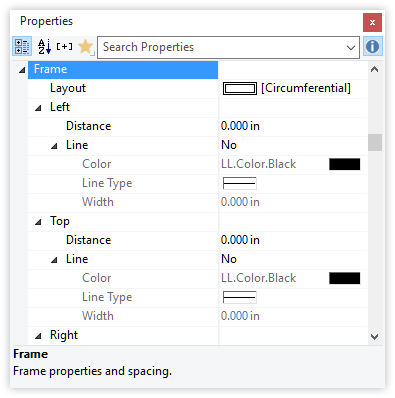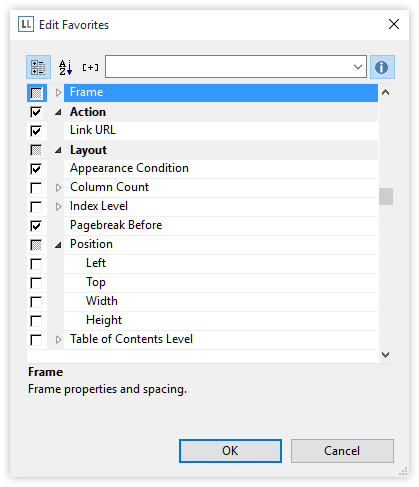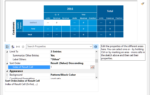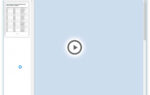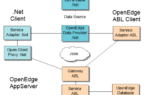They offer a way to select which properties are the ones you work with most of the time. Typical example could be the “Frame” property which has a handy “…” button on the right hand side, allowing for a quick selection of frame properties in an Office-like dialog.
However, as each and every sub property can also be set by formula, it has a whole tree of subproperties that you don’t need if you’re not working with formulas for those properties. The same holds for “Font” properties, the object position, formatting etc. If you just would like to work “the easy way” and don’t care about the inner workings (well, who does <g>) you’d like to just get things out of sight – for you and your end users. So instead of this:
How about just one single “Frame” property that allows you to configure all this stuff?
In List & Label 22, you can simply right click the “Favorites” icon at the top of the property list. This button is available for each and every property list in the product. It allows you to deselect all unneeded properties. Note the tristate checkboxes that allow you to select single nodes or full branches in the property tree.
What you get is a clean and clutter free UI, while all hidden properties are just one mouse click away. This way, you can configure your custom “easy mode” in the designer to help your end users get along quickly. They’ll love it:
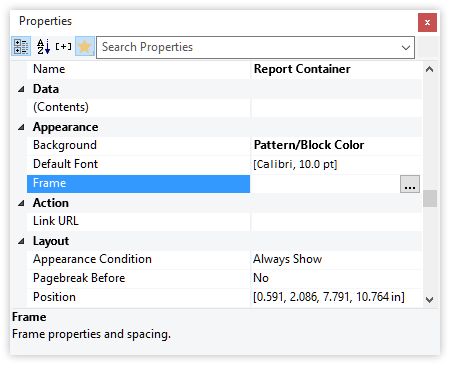
We’ll add options to set the default state for the property lists which will allow you to force the default to the new mode. You may hide the button, effectively preventing your users from changing the view mode. You’ll also be able to prepare Favorites for your end users and ship them with your application. This way, you can customize each and every property to appear or not for your end users – a mighty step towards an easy to use yet powerful interface.