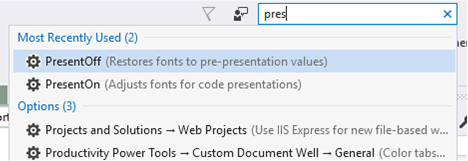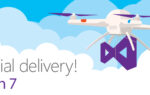Presenting is a great way to engage with the people who are actually using your software. To make the most out of it for you and your audience, here’s my list:
- Know your stuff. This is the number one hint I have to share. Sit down. Make a plan. Don’t let anybody else do that for you. You don’t want to play powerpoint karaoke at the event. I prefer to do the slides myself as well, although our maketing team does a great job in taking my content and making it look professional. However, the content should be yours. Practice often, practice hard. It’s at least impolite to present something you don’t really know or care deeply about. Your audience is taking the time to listen to you – so you should take the time to prepare. Even worse, you’ll probably end up being nervous. An audience will recognize that immediately and it doesn’t serve your purpose well

- Let the slides accompany your words – don’t read your presentation from the slides. I prefer to have as few words on my slides as possible. If you absolutely have to use text, make sure to use really huge fonts so the folks in the last row can still read your stuff. Rather use images to support your messages. There are loads of free stock images out there. Read the fantastic Presentation Zen by Garr Reynolds (this is not an affiliate link ;)). Watch a couple of TED presentations for inspirations on how to create really great presentations.
- If you do live coding, practice even harder. Beware of bad WIFI networks at the venue and have a plan B. If possible, prefer offline/local stuff. Prepare a finished version of your samples, so if anything goes wrong during the demo you don’t have to start from scratch but can rather say “this is what it would have looked, I’ll spare you the repetition”. If your demo is long, prepare some steps in between.
- Use Visual Studio’s presenter mode. Install the Productivity Power Tools and hit Ctrl+Q. This will make sure to enlarge all fonts, again this is for our friends in the last row. While you’re at tweaking Visual Studio, you can use Alt+Shift+Enter in any code window to get into full screen mode, using as much screen real estate as possible.
- Sysinternals “ZoomIt” is a great tool for presentations, offering to zoom into certain areas of the screen and highlight stuff. If you’re encountering problems with it on Windows 10, make sure to use the latest available Windows version as earlier versions caused trouble (cursor not appearing, scaling problems). Thanks to @markrussinovich for pointing that out.
- Engage with the audience. Use a presenter stick. This allows you to walk around the stage and get away from your computer during your presentation. You should of course stand up during your talk. If possible at all, remove anything that separates you from your audience. Don’t hide behind a desk, be approachable. Accept questions during your talk and see if you can get into a communication with your audience. However, this needs some practice, as you need to be able to steer the communication if it gets too specific or moves too far away from your own track. Stay on course while looking left and right. If in doubt, collect questions and answer them at the end. Reserve time for such a Q&A block and have some optional content to fill the slot if there aren’t enough questions.