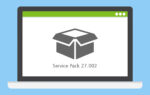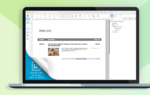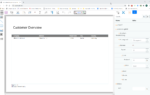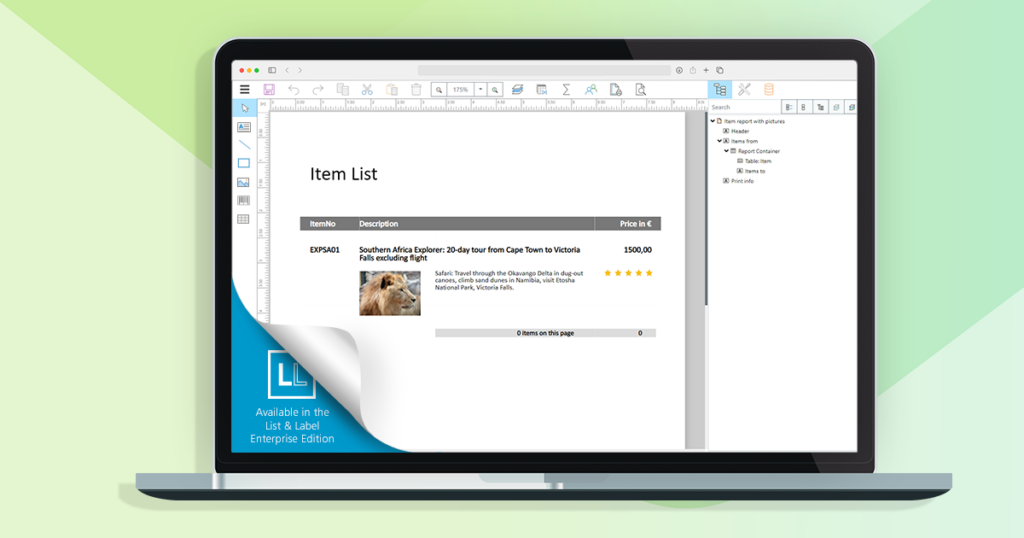
Moving objects in the object tree
Now you have the option of changing the object order. To do so, select an object in the object tree and click on “Move up” or “Move down”:
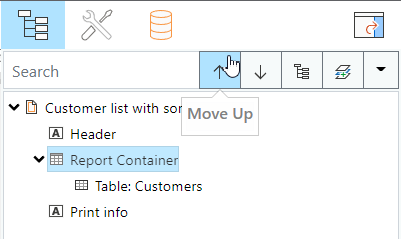
This also works for sub-objects in a report container and lets you determine the printing order: for example, move objects to the foreground or to the background without having to work with chains right away.
Creating subtables within the report container
Just like in the Desktop Designer: the Web Report Designer now allows you to create subtables right when you’re creating a report container.
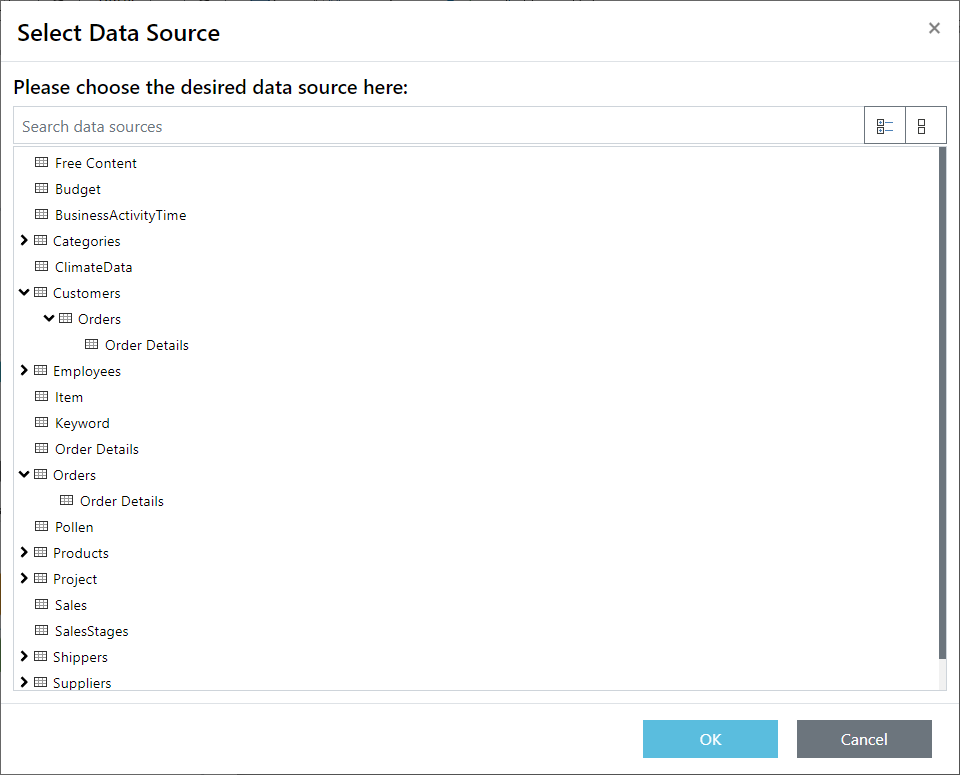
Also, you can create a new sub-object straight from the object tree:
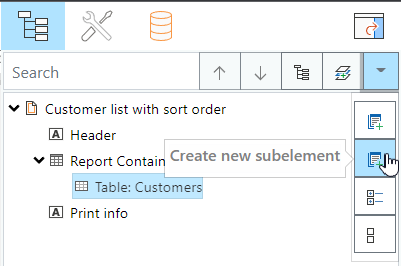
You can also create a new sub-element right from the database structure tree. Then select the report container you’d like to attach this element to. Even complex report structures will be done in the blink of an eye.
Improved tablet support
In order to support a wider range of tablets and devices with lower resolution, the web report designer’s minimum size has been reduced. This comes in handy, e.g. for the standard version of Apple iPad – no scrolling necessary.
Improved drag & drop support and element placement
In this version, we focused on the usability of the Web Report Designer. This includes – among other things – the design space, which still has potential for optimization, especially in tablet mode.
To solve these issues, we gave the drag & drop implementation a complete overhaul.
To make it easier to resize an object, we added “Resize” markers in all important places. Enlarging or reducing an object is quick and easy now.

In order to make changes even more precise, the actual dimensions of the object are shown during the resizing process:

To place and direct objects even more precisely, we added guidelines to the Designer:
Create a new guideline by clicking on the ruler:
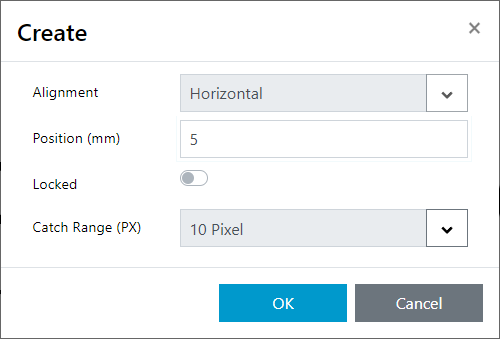
Determine the position of the guidelines and click OK. This creates a new guideline in the design space:
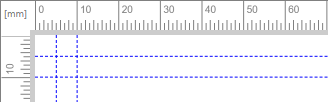
The position can be changed later, by dragging and dropping the line or via the configuration dialog, which is accessible on the top left corner.
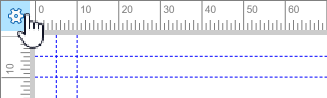
The configuration dialog provides the option to block the line from moving, or changing the snap range of the objects:
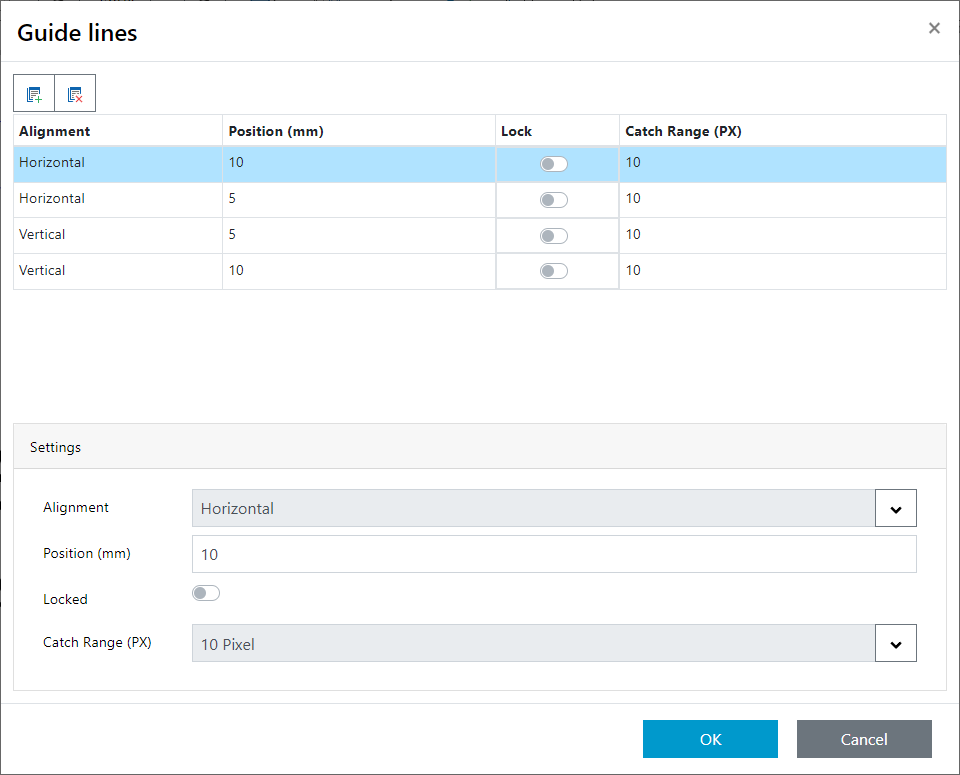
Performance
In order to improve loading time and operational speed of the Web Report Designer, only the required objects are loaded from the back-end server. For example, if you have only selected one visible level, then only these objects will need to be loaded.
Usability
Various improvements were made regarding the usability of the Web Report Designer:
- Dialogues can be closed via “ESC”.
- Variables can be added by double-click in the formula designer.
- The various “open” and “closed” states in the properties window are now saved across sessions.
- Multi-selection using the “SHIFT” key is now supported.
- Display of dropdowns in dialogs has been optimized.
- The frame editor got a complete redesign to allow for easier operation.